Updating your society's contact details on the register
How to change your society’s contact details
To update your society's details using our online service, you must have:
- a RealMe® login
- an online services account for the Incorporated Societies Register
- authority to manage information on the register for your society.
Contact details that must be kept up to date
Registered office address
This is the official address for your society and is displayed on the register. The registered office address is where your society keeps its records, which could include your register of members. It’s also an address that anyone can use to contact your society and deliver any legal documents, such as court documents.
It must be a full physical address — you can’t use a Post Office box, Private Bag or DX address as the registered office.
You must tell us when your registered office address changes. If your society is registered under the Incorporated Societies Act 2022 you must notify us at least 5 working days before a change of address for the registered office is due to take effect.
Address for communications
You must provide a physical or postal address for communications. We don’t publish this address on the public register, but we’ll use it if we need to send letters to your society. Choose an address that’s actively monitored by someone in your society and make sure it’s kept up to date.
Society contact details
Email is the main way we keep in touch with societies on the register, so you need to provide us an email address for communications.
We don’t publish this address on the public register, but it is used by us as a point of contact with your society. For instance, we use this email address to send reminders to file your society’s annual financial statements and — for 2022 Act societies — their annual return. Choose an address that’s actively monitored by someone in your society and make sure it’s kept up to date.
You have the option to provide us with a contact phone number for your society – either a landline or a mobile phone number. The number will not be visible on the public register, it will only be used by us as another point of contact.
Contact person
How to update society contact details on the register
- Log in to your online services account.
- On the dashboard, select the society you wish to update from 'My Businesses'.
- On the 'View Details' page, select the 'Addresses' tab, and click the 'Change Addresses' button.
- Add the new details as appropriate.
- Complete the signatory details and select 'Submit'.