Setting up your online services account
How to make use of our online services
To register or maintain your incorporated society online, you’ll need to have an online services account with the Companies Office. It's free to set up, but fees apply when completing some transactions. There are 2 steps to setting up an account — ensuring you have a RealMe® login, and choosing the type of account you need.
1. Ensure you have a RealMe® login
To create an online services account you must first have a RealMe username and password.
2. Choose the type of account
When you log in to the register with RealMe for the first time, you’ll be asked what type of online services account you would like to set up, or if you would like to join an existing organisation account.
There are 2 types of online services account — an individual account, and an organisation account.
- If you’ll be the only one using the account to manage the society's information, select ‘I want to set up an individual account’.
- To become the administrator of a new organisation account, where there'll be a number of people accessing the register on behalf of your society select 'I want to set up an organisation account' .
- If you have received an invitation email (with an activation code) to join an organisation account as a user, select 'I have an activation code'.
I want to set up an individual account
Choose this option if you’re an individual acting on behalf of an society. This type of account would typically suit a treasurer, secretary or trustee with sole responsibility for filing documents with us.
Please note that your name will be given as the document presenter on public register filings, along with your postal address. If this poses a problem, you may wish to consider using a registered office address or box number when setting up your account.
To set up an individual account:
I want to set up an organisation account
Choose this option if you're creating an online services account on behalf of an organisation.
This type of account would typically suit a business professional, such as an accountant or lawyer, or an organisation where there are multiple users who need to file documents with us.
In setting up the organisation account, you become the account administrator, and can add or remove other account users and edit their details. You can also appoint another user to be an account administrator.
The organisation's general information and payment options apply to each user associated with your organisation.
The organisation will be shown as the document presenter on public register filings, along with the organisation name and postal address.
To set up an organisation account:
- Enter your individual user details, and agree to the terms and conditions.
- Select 'Next Step: Create Organisation Account'.
- Enter your organisation and contact details, i.e. physical address etc.
- Enter your own contact details with the organisation.
- Click 'Create Organisation Account'.
I have an activation code
Choose this option if you've received an email containing an activation code. This means an administrator of an existing organisation account has begun the process of creating a user account for you.
To activate your account as a new user:
- Enter your activation code and click 'Continue'.
- Complete all mandatory fields, if not already pre-populated.
- Agree to the terms and conditions.
- Click 'Create Individual Account'.
Next step — Confirm your authority to manage information
Before you can use your online services account to manage a society’s information on the register, you’ll need to confirm that you have the authority to do so.
If you use your account to incorporate a new society, you will have your authority confirmed automatically. To manage information on the register for an existing society you must confirm to us that you have been authorised to access and update the society’s details.
Related resources
A printable PDF guide ‘Getting started on the Incorporated Societies Register’ is available. You may wish to have this handy when setting up your online services account.
Other guides in
Getting started on the register
- New legislation for incorporated societies
- About incorporated societies
- Your responsibilities as an incorporated society
- How to use our services
- Uploading documents to the Incorporated Societies Register
- Using the online dashboard
- Confirming your authority to manage information