Confirming your authority to manage information
You need to be authorised to manage a society’s information on the register
Before you can manage information on the register for an incorporated society, you need to confirm that you have the authority to do so.
In this guide
Who needs to confirm
If you incorporated your society your authority will have been confirmed automatically. Otherwise you must demonstrate to us that you are authorised to access and manage information on the register. To do this, follow the steps below.
You need an online account
To confirm your authority to manage information on the register you must first have:
- a RealMe® login
- an online account for the Incorporated Societies Register.
Ways to confirm your authority
There are 4 ways to confirm your authority to maintain information on the register.
You can:
- use your 'registry key'
- use your society's email address(es)
- provide ID verification (using a current NZ Driver Licence or NZ Passport)
- provide a letter of authorisation.
Choosing how to confirm
- Log in to your online account.
- From your dashboard menu, choose the 'Search Business' option.
- Find and select the society.
You can search using the society's name, number or New Zealand Business Number (NZBN). - Select the 'confirm your authority' link at the top of the 'View Details' screen.
- Choose one of the 4 options to confirm your authority then follow the relevant instructions (outlined below).
The options will be presented to you one at a time, in the order described above. Select 'No' to be presented with the next option.
Managing who has authority
Once a user has confirmed their authority to manage information on behalf of an incorporated society, they can grant the same authority to other people in their organisation. They can also cancel the authority of others or themselves.
Granting authority to other users
To grant authority to other users in your society:
- Log in to your online account.
- On your dashboard, select the incorporated society from 'My Businesses'.
- On the 'View Details' page select 'Grant Authority' from the 'Maintain Authority' menu.
- Choose the type of user account to which you wish to grant authority (an individual or an organisation account - see note below).
- Enter the email address of the individual or organisation.
- Select the 'Apply' button.
We will send an email to the email address you have entered. This email will contain instructions for activating their login. If the user to whom you are granting authority does not already have a RealMe account or online services account, they will be prompted to set these up as part of the activation process.
Log in and manage authoritiesCancelling authority
To cancel the authority of another person in your society:
- Log in to your online account.
- On your dashboard, select the incorporated society from 'My Businesses'.
- Select 'View Authority' from the 'Maintain Authority' menu.
- On the 'View Authority' screen, you will see a list of users that currently have authority.
- Each user will have a 'Revoke' option next to their name.
- Select the 'Revoke' option for the user whose authority you wish to remove.
- Enter the reason for the cancellation.
- Select 'Apply'.
Once you have submitted your request, the person will immediately be removed from the list of authorised users, and will no longer have access to the society's information on the register.
Log in and manage authoritiesHow to cancel your own authority
If you no longer need access to manage information for an incorporated society (for example, you have resigned as an officer), you can cancel your own authority.
- On your dashboard, select the incorporated society from 'My Businesses'.
- On the 'View Details' page, select 'Revoke your own authority' from the 'Maintain Authority' menu.
- Enter the reason for the cancellation.
- Select 'Apply'.
Once you have submitted your request, you will be immediately removed from the list of authorised users, and will no longer have access to update the organisation's information on the register.
Log in and manage authorities
Other guides in
Getting started on the register
- New legislation for incorporated societies
- About incorporated societies
- Your responsibilities as an incorporated society
- How to use our services
- Uploading documents to the Incorporated Societies Register
- Setting up your online account
- Using the online dashboard