Applying to reregister your society
How to apply, and what you’ll need to provide
By the time you’re ready to apply to reregister your society there are several things you need to have already done.
To reregister your society you must complete an online application, including:
- a copy of your society’s constitution,
- contact details for your society (such as, registered office address, addresses for communication, details of at least one contact person, and
- details of committee members and other officers (including their name, physical address, email address and start date.
There are no fees to pay. We’ll process your application and we aim to let you know the outcome within 3 working days.
In this guide
How to apply
To apply online you need to have:
- a RealMe login
- an online account with us, and
- confirmed authority with us.
Step by step
- Log in to your online account.
- Select the society you wish to reregister (from the 'My Businesses' section of the dashboard).
- Open the ‘Maintain Incorporated Society’ menu
- Choose ‘Reregister Under 2022 Act’.
Complete your application, one section at a time.
General details
- We’ll display the current name of the society.
- If your society wants to change its name (even if only to replace the word ‘Incorporated’ with one of the other options allowed by the 2022 Act) you need to reregister first, then apply to change your society’s name.
- Upload your society’s constitution, as well as any other supporting documents you wish to submit.
- The constitution must comply with the 2022 Act. It must also have been approved by your members at a general meeting.
- Confirm your society’s balance date.
- You can update this if the balance date has changed. This date should have been decided as part of drafting your society’s constitution.
- Complete the signatory details section.
- The signatory needs to certify the application
The person who applies must be able to certify that, at the time of the application:- The number of members is at least 10 for the purposes of section 8(1) of the Incorporated Societies Act 2022, and
- The constitution you have uploaded complies with the requirements of section 26 of the Act.
- The signatory needs to certify the application
Addresses
We’ll display the addresses and phone numbers that are recorded on the register for your society.
You’ll need to need to check, and if necessary, update the society’s:
- registered office address
- address for communication
- phone numbers.
Updating your registered office address
Your registered office address must be a full physical address (you can’t use a Post Office box, Private Bag or DX address as the registered office).
You must notify us at least 5 working days before a change of address for the registered office is due to take effect. You will need to choose a start date that’s at least 5 working days after your reregistration application date.
Contact person
You’ll also need to provide the details of each contact person that your society has appointed or elected.
- A contact person doesn’t need to be an officer of your society, but it should be someone who can handle enquiries from us, so it’s important to keep their details up to date.
- Each contact person’s details are kept private. This means they can only be seen by the Registrar or people who have authority to update your society’s information on the register.
Officers
Each officer’s details must be recorded on the register. Every society must have at least 3 officers and most of the officers must also be members.
We’ll display any officer details currently recorded on the register. You’ll need to check these details, and if necessary, update them.
- Add any officers that aren’t already listed (provide their name, physical address, email address and start date).
- Confirm whether they are a member.
- You can also choose to include an officer’s role if they have one. For example, chairperson.
- If necessary, edit the details of any officers who will continue to act after reregistration.
Officer addresses are kept private
This means they can only be seen by the Registrar or people who have authority to update your society’s information on the register. The only details that the public will see are your officer’s names, their appointment dates and their role (if provided).
Review
Check that the information you’ve provided in the application is correct.
Submit
Submit your completed application (it’s free to apply).
Apply to reregister a society under 2022 ActWhat happens next
We will process your application
We aim to process your application within 3 working days from the date you submitted it to us. If it’s in order, we will update the Incorporated Societies Register to reflect that your society has reregistered under the 2022 Act and issue an updated Certificate of Incorporation.
If we have any questions about your application, we’ll get in touch with the person who completed the application and let you know what we need.
You'll receive an updated Certificate of Incorporation
We’ll email an updated Certificate of Incorporation to the person who completed the application and to your society’s email address for communication.
Operating after reregistration
Once your society is reregistered, your society must operate under and comply with the 2022 Act.
The constitution you uploaded when you applied for reregistration governs the way your society will operate. Your society’s new constitution takes effect on the day we accept your society’s reregistration application.
This means, for example, your society must:
- Hold its Annual General Meeting (AGM) within 6 months of its balance date (end of financial year).
- Prepare its financial statements to new standards —
- Small societies must follow minimum standards set down in the 2022 Act.
- Larger societies will need to use accounting standards set by the External Reporting Board (XRB) and some will need to have their financial statements audited.
- Complete an annual return and file its financial statements with us within 6 months of its balance date (end of financial year).
- Continue to have at least 10 members and ensure all new members consent to becoming a member.
- Keep a record of any conflicts of interest that officers may have (Interests Register).
- Ensure all new officers consent in writing to being an officer and certify that they’re not disqualified.
- Keep your society’s details up to date on the register, such as:
- Society addresses
- Officer details
- Contact person details, and
- Constitution
We have guides in the Help Centre on our website to help you meet all your ongoing obligations to the Registrar.
Watch our video — How to reregister your society
Published 5 October 2023, updated 2 July 2025
Related guides
Other guides in
Reregistering under the 2022 Act
- Get ready for reregistering
- What happens if your society does not reregister
- Reregistration videos and tools
- Your society will need a constitution
- Using our Constitution Builder to draft or revise a society’s constitution